Getting started with txt2web
May 15 2023
Getting started
First clone the txt2web repository:
git clone https://github.com/masonarmand/txt2web.git
Then change into the txt2web source directory:
cd txt2web
Finally build and install txt2web using make (Make sure you have make and gcc installed).
sudo make install
Creating the homepage
First, if you haven't already, create a project directory. Then, create a file simply called index (no file extensions). The index file is the homepage, it is also formatted the same as a normal blog post. The homepage will also automatically get a list of links to all the blog posts sorted by date added to it. Here is an example index file, which simply shows the title of the website.
-----
title: Txt2web, static website generator.
description: This is a cool website
tags: tags, go, here
date: May 15 2023
-----
# {title}
When this website is built, the end result will be a webpage with a title at the top and a list of blog posts (which currently we have none).
Creating a blog post
To create a blog post, create a .txt file with any name that you like. Its contents will be formatted the same as above.
-----
title: My blog post
description: Hello World!
tags: blog, html, txt2web
date: May 15 2023
-----
# {title}
## {date}
This is a blogpost!
Now to build the site run txt2web in the source directory of your project and then specify and output directory. Also make sure there is nothing inside of the output directory because everything inside will be completely deleted before building.
txt2web <output_directory>
If you view the generated website, you should see this for the homepage:

And the blog post should look like this:
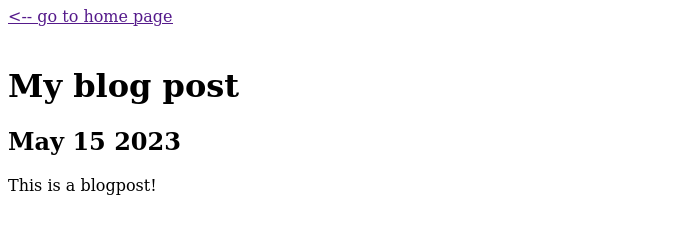
To make it look nicer you can create your own theme or use one from the txt2web repository. Simply name it 'style.css' and put it in the source directory of your project. If you want a page to use additional stylesheets you can add the style attribute in the header of your blog post like this:
-----
title: blog
date: May 15 2023
style: your-stylesheet.css
-----
Also, to add images just simply type an @ symbol followed by the name of your image file.
@image.png